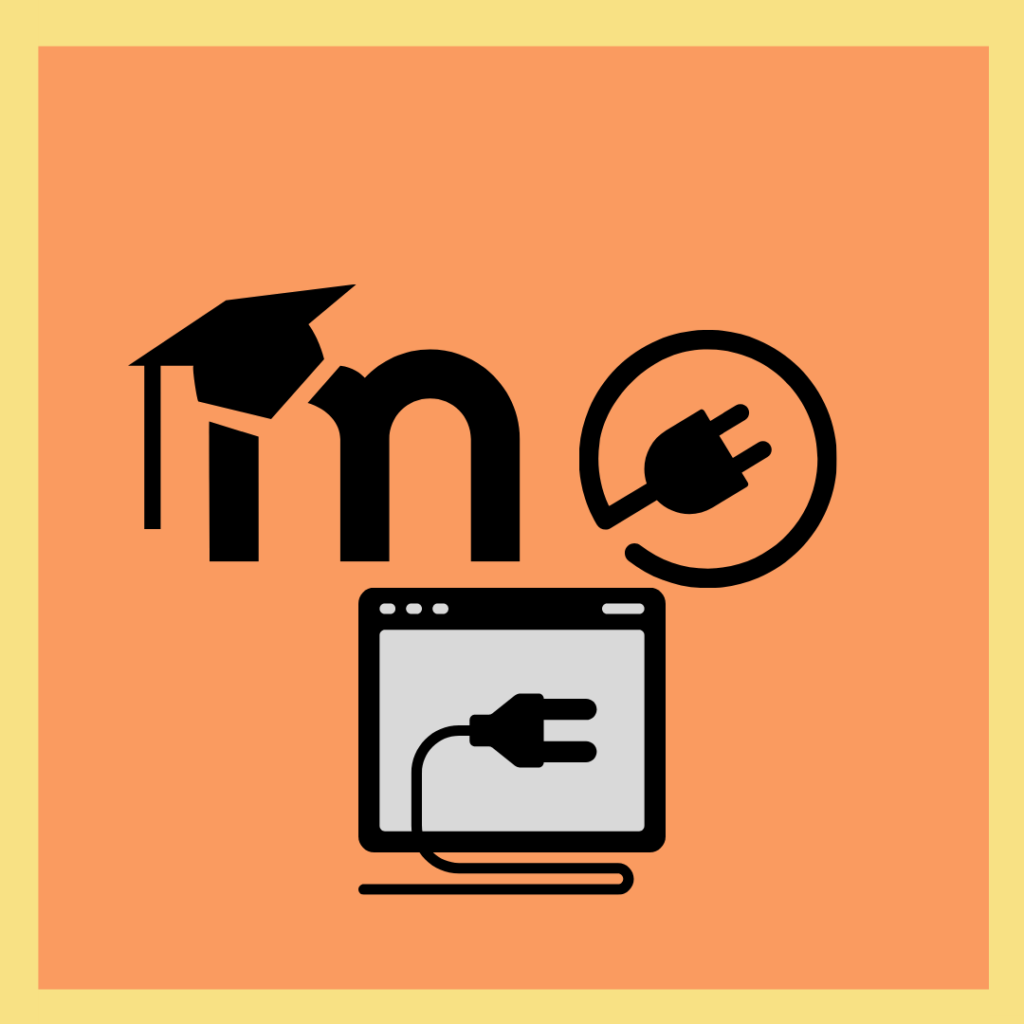With the growth of usability of Moodle sites due to virtual education, it is necessary that there are complements that can be integrated to the course sites, so that the needs of the users are also satisfied. You will see these updated plugins that you can install at any time to modify aspects of the course experience.
Disclaimer: eLearn Magazine is part of Open LMS. Plugin mentions on this website should not be seen as endorsements by Open LMS or any team members. Please look into Moodle™ plugins carefully before implementing them into production. Connect with the eLearning Community to learn about availability of plugins and features in Open LMS systems.
Heatmap Block
Compatible with Moodle™ 2.7 to 3.10

Do you want to follow the process that your students have in your Moodle courses? With this Plugin you can do it.
With the heatmap you can know which courses have more or less activity.
This block contains a number of capabilities that are added once the installation has been done:
- Add a new headmap
- View the headmap
When you have installed the hot map block you can use it like this:
- Activate the edition
- Add the block to your page
- As needed, enable or disable the heat map.
Refer a Friend with Motrain, Moodle™ and Totara
Did you know that your students can earn coins if they refer a program to their friends?
In order for the coins to start coming in, the important thing is to make the configuration:
In order to use the supplement it is important to follow the instructions:
- You must download the shortcodes of the add-on
- Install the Refer a friend Plugin Add-on
- Create at least one referral email template for the default language
On the student’s home page, there will be a “refer a friend” button, the student should click on it, and then a pop-up window will appear and he/she will be able to enter his/her classmates’ email addresses.
After this, the referred friend will receive an email with an invitation that has a special registration link. The registration is done with the same email and an account is created. After successful registration, the student will start to see an entry of coins in his account.
Filter Code Plugin
This plugin allows Moodle content creators to easily customize course content with the use of more than 140 plain text tags.
An example of the FilterCodes plugin and the plain text tags it can insert is {firstname}, customizing the course content with the student’s name or even their photo.
Moodle™ Proctoring
With virtual education, many habits have changed, and the way to educate students remotely has become more complicated.
With this Moodle quizacess plugin, teachers will be able to capture the student’s image through the camera to know who is taking a Moodle quiz.
The image will be captured every 30 seconds and the image will be saved in PNG format. Also this plugin will allow the teacher to have a screenshot of the student during the test to make sure that no unusual activities were performed.
Attendance Plugin
Attendance control will be one less problem for teachers to deal with. With this plugin you will be able to establish the attendance control of class attendance of students and also the teacher will be able to have an attendance grade. You can also set the frequency of classes or create specific sessions.
To take attendance, the teacher must click on the “update attendance” button and a list of the students in the course will appear. The attendance list can be downloaded in Excel or text format.
Students can also record their attendance with the help of this plugin.
PDF Worksheets, Moodle™ and Amanote Plugin
The rapid adaptation of virtual tools to develop workshops and do homework has grown with the pandemic, and this is no exception with this new plugin.
This feature allows the teacher to share worksheets in PDF format with their students and in turn, the students can respond directly in the PDF.
English Central Plugin
Poodll English Central activities allows teachers to include video activities in Moodle courses.
Each lesson that has video will show a short video from English Central. And after the students watch the video, they will be able to do activities related to what they saw, keeping in mind that they also improve their listening and comprehension skills in another language.
The scores are stored in the Moodle gradebook, so teachers can see the scores on the report page.
English Central is not free, but you can still get trial or demo credentials.
BigBlueButton BN Integration Within Moodle™
BigBlueButton the open source web conferencing system for online learning has created a Moodle BBB BN plugin so that teachers using Moodle can have the capabilities of this conferencing system on their course site.
This plugin allows teachers to create different activity links to online sessions within any course. Until a moderator or teacher enters the session, students will be able to log in. The teacher can also specify the start and end dates of each session that appears in the Moodle calendar.
Here you will find more information about how to set up your own BigBlueButton server.
Drillbit plagiarism plugin
Drillbit is a plagiarism detection and prevention software that promotes the authenticity of the estduiante.
In order for more people to have access to their services, they decided to launch a plagiarism detection plugin with Moodle.You must have a paid subscription to use this plugin.
It can be integrated with existing Moodle assignment modules so that teachers can encourage originality in their classes and detect if any of their students are committing plagiarism.
Group Choice
It can take time to organize and separate your students into a work group. This plugin optimizes the teacher’s work by allowing students to enroll in a group within the course. The teacher can select the maximum number of students allowed per group.
Depending on the configuration of the activity, students will be able to see the members of each group before their choice.
BONUS: Develoers, use this Template To Release Moodle™ Plugins From GitHub Actions
This template in YAML format from GitHub, allows you to release tagged versions in the Moodle plugins directory. In order to use this template correctly you must:
- Copy the template file.
- Edit the file and set the variable plugin with the component name.
- Then log in to the Moodle plugins directory. Then go to the “navigation”, “plugins”, “API access” block. You can use this page to make your personal token for the maintenance service plugin.
- Now, from GitHub use the “new repository secret” button, to define it and keep an access token.
- And you’re done! When a repository matches a configured condition tag, the version will be published in the plugins directory.
Disclaimer: eLearn Magazine is part of Open LMS. Plugin mentions on this website should not be seen as endorsements by Open LMS or any team members. Please look into Moodle™ plugins carefully before implementing them into production. Connect with the eLearning Community to learn about availability of plugins and features in Open LMS systems.