If you’re using a theme with custom menu enabled it’s really simple to add some short cuts and links for navigating around the site. This is especially handy if students need additional resources while their visiting Moodle (whether that be to learn about courses on site pages, access other tools outside of Moodle or visit other websites with static links).
Setting up your custom menu is very simple and uses a straight forward syntax that anyone can use. Read more at http://docs.moodle.org/25/en/admin/setting/themesettings#Custom_menu_items. To get started navigate to the Theme Settings page of your Moodle (not your particular settings page but the theme settings page).

First make sure that your theme supports the menu. You can either read up on the theme or test it by dropping in some of the sample menu navigation code that is provided.

Essentially, every menu item consists of 2 parts: the menu title as text (which is what users will see) a vertical bar and then the link url. The vertical bar or pipe is used whenever the menu item will be linked. For sub-menu items (those that show when you click or hover over the menu titles) you can add a prefix of one dash or two dashes depending on the hierarchy.
So if I have a page of resources that I want students to have access to I add something like this:
Resources|http://mymoodle.com/resourcespage

If rather I have several links under Resources (maybe they are not all linked from one page) it will look like this:
Resources -Google|http://google.com -Moodle.org|http://moodle.org -Wiziq|http://wiziq.com




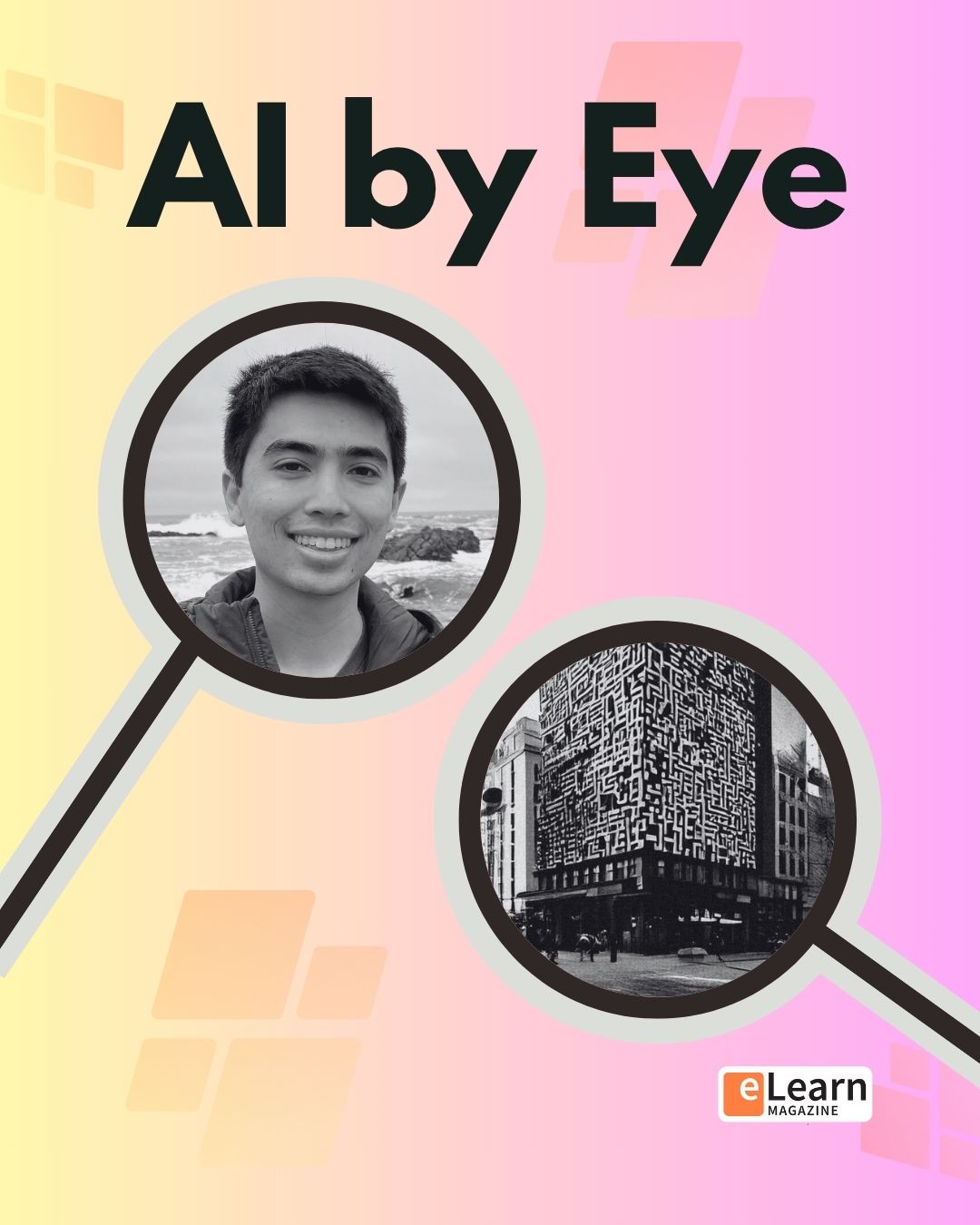




2 Responses
This article on custom menus is helpful.
I want to make the menu items available to the public. Are you able to tell me how to do this without people having to log in as a guest?
Fiona, your main page users should be able to use the menu options. It depends on how you have your resources setup. If they are pages within a course that requires enrollment then no, users will need to authenticate. However if you’ve added a topic area to your front page you can create the pages/books/etc. in that area and “call” them from the custom menu without forcing users to authenticate. Hope that helps