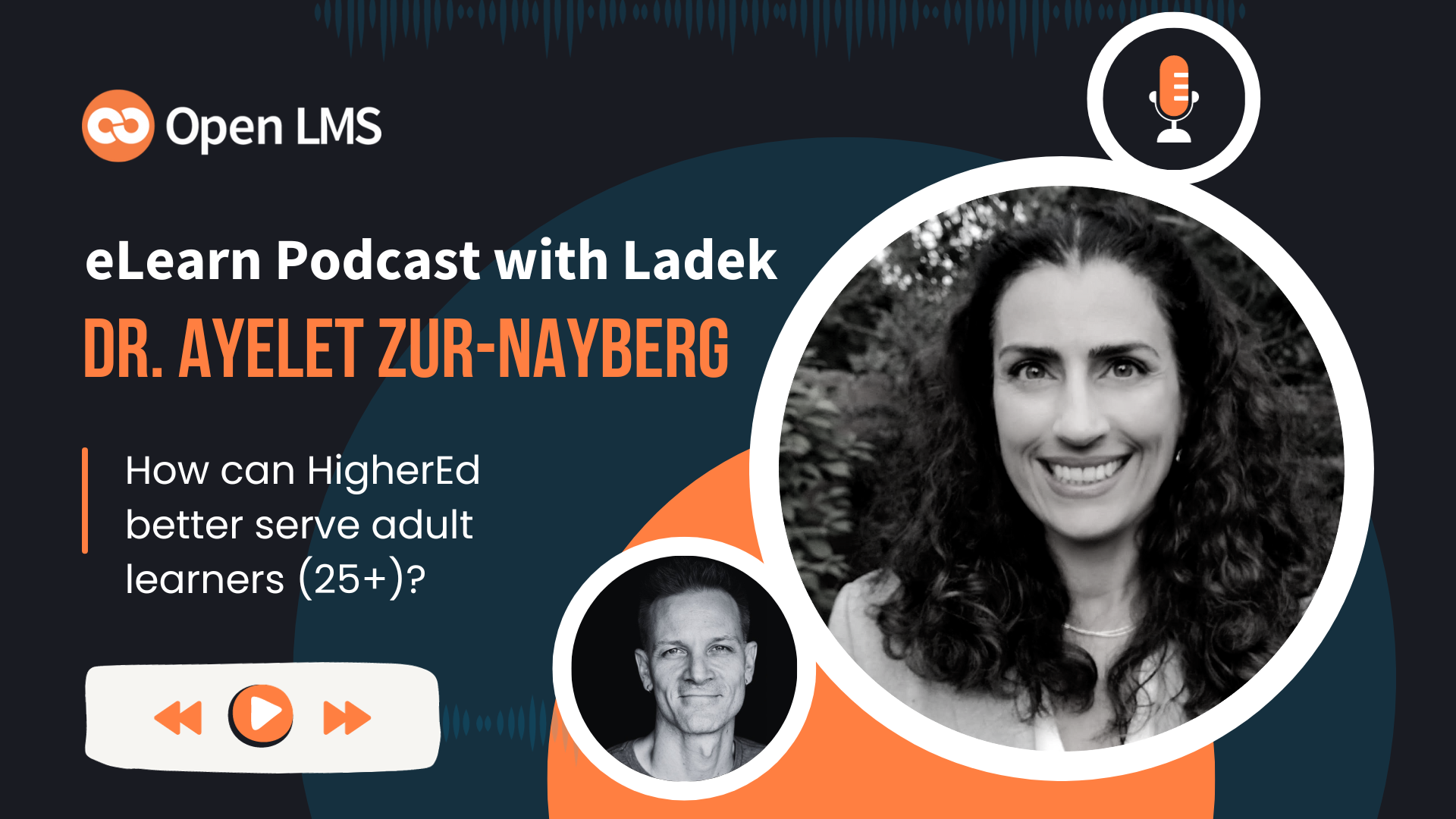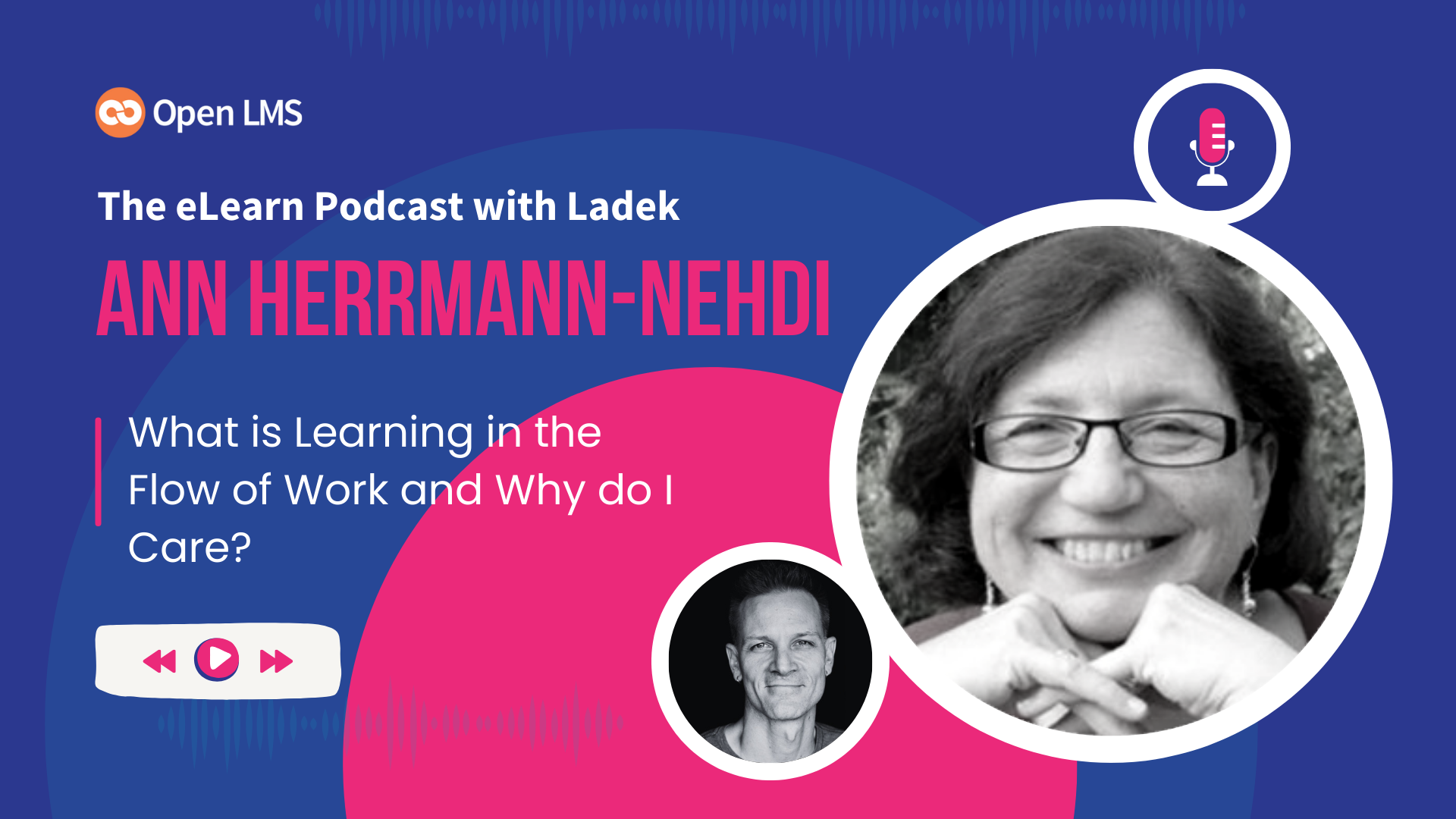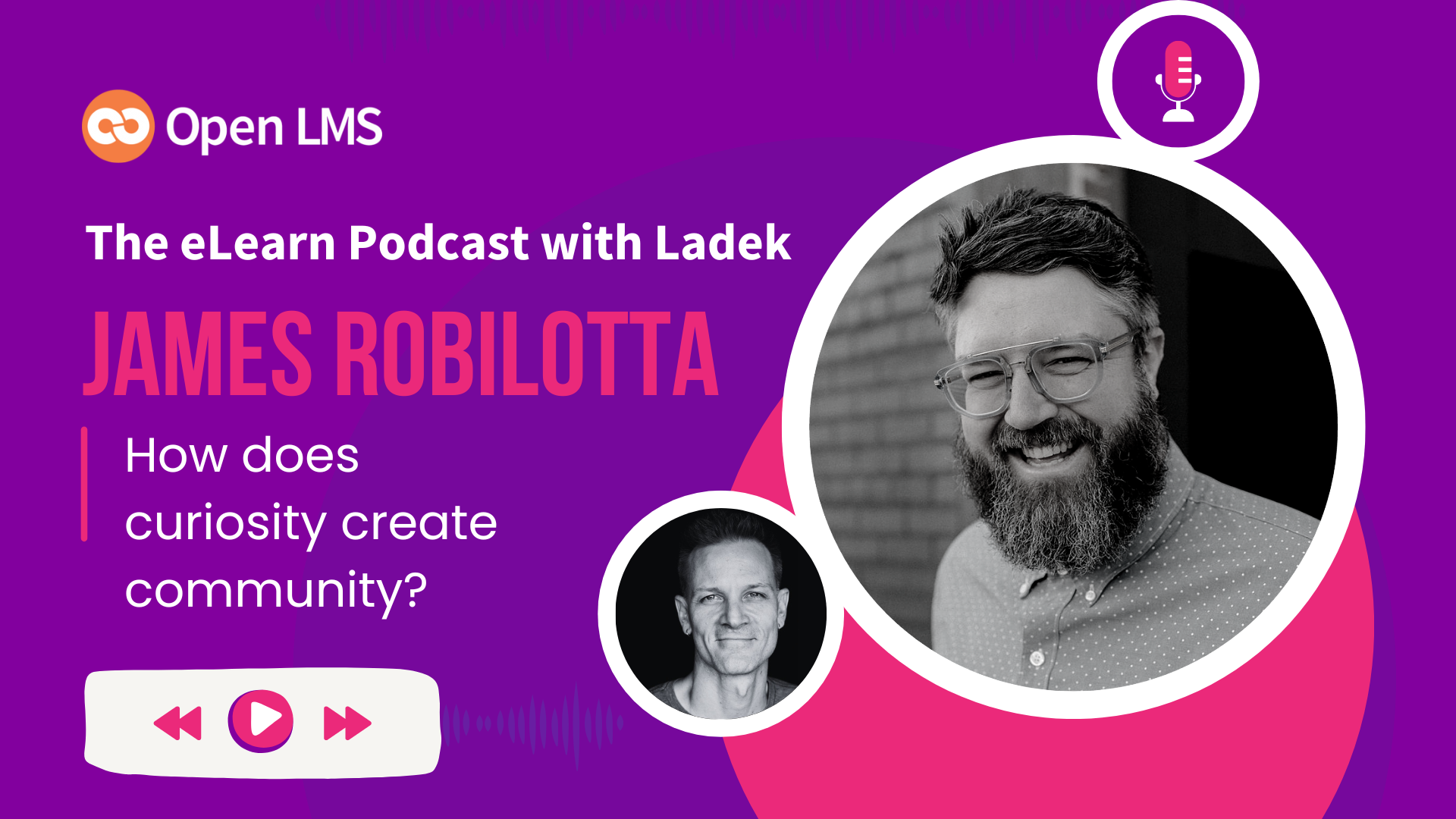In my many years of experience working with clients on support, I have repeatedly encountered administrators and course creators who are unaware of the importance of configuring the LMS to match the export settings of the SCORM package. This results in both completions being awarded prematurely and incorrect data being inserted into completion reports.
What Is SCORM, and How Do I Use It?
SCORM is a technical standard which allows learning content and learning management systems to communicate with one another. SCORM courses can be ‘played’ in any SCORM-compliant activity player, such as the Moodle™ SCORM Activity player. If you have a SCORM file and want to use it in your Moodle™ LMS, simply select it from within the activity chooser on your course page.
Learning content is created in authoring tools such as Gomo, Articulate Rise, Articulate Storyline, Adobe Captivate, and more. Once the content creator has completed building the learning content and wants to import it into an LMS, they must export the content to the SCORM standard. Authoring Tools usually offer you the option to export to at least the SCORM 1.2 and SCORM 2004 standards. Other options such as xAPI or AICC may also be offered. Moodle™ users should select SCORM 1.2 (Moodle™ doesn’t support SCORM 2004).
Questions That Will Help You Understand Your SCORM Export
When I work with clients who use SCORM as one of the content types within their LMS, I encourage them to get a copy of the export settings from their content developers if they aren’t creating the content themselves. This will put them in the best position to be able to set up their SCORM activity correctly and get the most accurate interaction and completion reports possible.
Here’s what to ask for (or take note of) when exporting SCORM from the authoring tool:
- Has this content been exported for use in an LMS?
- Yes
- No
- If yes, what standard does the export use?
- SCORM 1.2
- SCORM 2004
- xAPI
- AICC
- How is completion tracked?
- Slides Viewed
- Quiz Result
- What status is passed to the LMS?
- Complete/Incomplete
- Passed/Incomplete
- Passed/Failed
Three Things to Consider When Uploading SCORM to Your LMS:
- The SCORM file is a .zip file. It contains an .imsmanifest.xml file and not an authoring file. You’ll be able to tell the difference, because the authoring file will often have a different file extension, like ‘.story’ or ‘.rise’.
- The grading set up of your SCORM package depends on whether ‘Slides Viewed’ or ‘Quiz Result’ was selected.
- If ‘Slides Viewed’ was used, choose ‘Learning Objects’. The grade will be a value of 0 or 1 where zero denotes ‘incomplete’ and one denotes ‘complete’.
- If ‘Quiz Result’ was used, choose ‘highest grade’, ‘average grade’ or ‘sum of grades’. Quiz Result records a point grade, for example 90/100.
- Both of these scoring types are sent to the gradebook and form part of the overall course grade.
- When setting up activity completion you’ll most likely want the SCORM status to act as the key indicator for whether a user has or hasn’t met the completion criteria. As a failsafe, make sure to tick both ‘passed’ and ‘completed’ in the ‘required status’ section. This will ensure that whenever one of those statuses is passed via SCORM to the LMS, that it’ll be marked off correctly.
Maintaining an accurate completion report requires that your LMS’ SCORM activity configuration aligns with the original export settings of the SCORM package. As long as the correct data is being sent from the SCORM package to the LMS, the SCORM reporting that you can see at the activity level will correctly align with both overall course progress and course completion status.