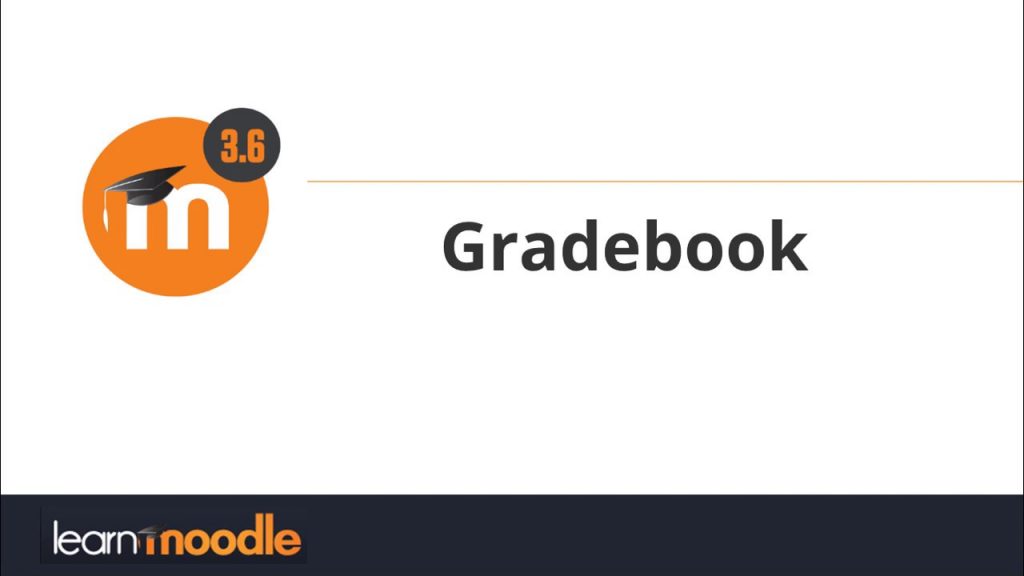Like in every example of great design: A great Moodle experience is as little Moodle as possible.
The cornerstone of the teaching experience in an LMS is the Grading. Users should appreciate the value of this core component as it helps track performance and outcomes, and even help identify issues related to the design of a learning initiative. After all, a grade is the quintessential LMS Data point.
Unfortunately, disinformation and needless burdens run rampant in the LMS practice of hundreds of thousands of teachers every day. Moodle is no exception. Fear not: All you need to navigate the Grading forest of the rich Moodle geography is a compass.
The following guide is a tour of Moodle Gradebook’s features, as much as an advice on time management and productivity. We all know Moodle could do more helping teachers spend their time more wisely, but that should not stop you from making the most out of the leading open LMS.
First things first: Get acquainted with the Docs
If you really want to make the best out of the Gradebook, there is no way around it. If it’s your first time, begin at the “Quick start guide.”
Beware: The contents might not be perfectly organized. So keep your eyes open, some questions at hand and make sure they are answered once you’ve finished. (Searching on your favorite engine and adding “site:docs.moodle.org” to your query could be the best way around it.)
There are 12 pages in the core of the grading documentation. Make sure you are reading the latest version, or the one relevant to your Moodle:
- Grading quick guide
- Grader report
- Grade settings
- Managing grades
- Grade aggregation
- Grade points
- Scales
- Outcomes
- Grade import
- Grade export
- Advanced grading methods
- Grades FAQ
Make a good enough outline of the grades for your course
If there is one virtue to describe the Moodle Gradebook, is flexibility. You can correct course over time, extend grading spaces, and overrule your former self in many ways. You can still keep a consistent approach to grading, but being aware of your classroom circumstances and know how to steer accordingly is important too. (If not preferable.)
For a given course, Moodle lets you organize each gradable activity into categories. You can choose the weighting of each item into the category, and the category’s weight into the final grade. You can also create subcategories, which you can nest as deep as you want. Don’t. Subcategories dilute the significance of each individual grade. They add complexity to the arithmetic of a grade where it’s hardly needed. Ultimately it blurs the link between subject matter and demonstrated proficiency.
Flexibility can lead to a propensity for haphazard change. Here are some tips on how to avoid it:
- Make changes only after important examinations dates, not on the eve of them. (Never during finals week!)
- If possible, roll any changes at times you scheduled before the course start.
- Announce them with enough anticipation.
- Explain your reasoning behind any changes.
Keep your workflow lean
Moodle gives you many places and opportunities to add and edit grades. By all means use them to your benefit, but don’t get distracted by them. In contrast to other LMS experiences, the art of making good use of Moodle has to do with knowing which feature not to use, and how little or not to use it.
In principle, you should grade items according to your own schedule. Which means scheduling your grading moments is a very good idea. It can be tempting to make a few quick edits here and there, but the time going in and out of the Gradebook can really add up. In particular, avoid opening single user views unless it’s very critical that you do so. (It will most likely never be.)
Befriend the Grader Report
I don’t understand why the Grader is not the first item on the documentation. Nor why it’s hidden within your admin settings. (So you might want to bookmark it on your Moodle.) Nor why it’s called a Report, but anyway. You get to review and edit the grade for every item and every student, all in one page.
A warning would be wise, as the Grader gives you a lot of control over grading. Technically you can always check back the Moodle log to undo an editing mistake, but this can be time-consuming. Still, the Grader highlights every field that you modify before you save your changes.
Make Moodle (or anyone else) grade stuff as much as possible
Many Moodle activities can generate scores to populate the Gradebook automatically. There is, of course, a trade-off, but more than that, a debate about the level of involvement versus the scalability of a teacher’s work.
In my experience, the debate is moot over a more important issue: How much power you let the system have over the final grade. To bridge fairness and practicality, the best process I have found goes more or less like this:
- Don’t be afraid to be generous, especially if it works to your benefit. Begin with the assumption that everyone will complete the course requirements properly and in due time.
- Choose assessment activities with automated grading as much as you can.
- Make sure all the grading (or as close to 100% as possible) is ready for students well before the end of the course.
- Allow students who are unhappy with their grading to show evidence about their work and proficiency. Correct accordingly.
This process helps you make the most of your time, and lets the Gradebook take care of as much as possible without handing an unduly amount of power to it.
A fair warning: Some students could feel compelled to make desperate pleas as the course nears the end. You should only acknowledge complaints of students near the edge of the passing grade, or those with valid fairness issues raised. Students looking to make up for lost time have the Gradebook itself as evidence against unfounded expectations on their performance.
Override the Gradebook, but be wise and fair
This has just been stressed in the section above, but it is true even if you do not follow the described steps. Your criteria should stay above of the grading arithmetic, but make sure every change you make has a proper reason, clearly explained, and fair to every student.
[insert feature] is awesome… If you absolutely have to
If there are obvious benefits in planning, there is such a thing as overplanning. Moodle’s vast number of options won’t help you if your goal is to take advantage of every single one. It can be more trouble than it’s worth, let alone the potential impact on your well-being.
This applies to the several advance features available in the Gradebook: Rubrics, Anonymous grading, even Competencies. If you have not considered them before finding them on the Gradebook settings, they most likely have no place in your current course. The same goes for some of the extended functionality available via plugins.
This is also a nod to the harships of a “bottom-up” approach to learning. It’s very hard to champion things like Competency-Based Programmes from the Grades up, rather than aligned with the vision and learning strategy early on.
Overcoming imperfections
While some plugins expand functionality and add a layer of complexity you might not need, other might be helpful to streamline your workflow. Here are some examples of productivity-approved plugins:
GradeQR
mod_qrcode
For those unavoidable paper-based assignments, the plugin lets you open the page to enter the grade. Its value is directly related to its volume.
BTEC Marking
gradingform_btec
So you could not say no to rubrics. At least use this plugin to carry your effort building and describing carries categories over to activities, courses or even entirely different sites.
Grade Book
local_gradebook
Not to be confused with, well, the Gradebook, this process plugin helps streamline the process if all else fails. If your grading requires some math (still) an admin can build user friendly interfaces for manual input.

Our How-To content is supported by: eCreators. Moodle for the enterprise, K12 and corporate. Australia and Singapore. To learn more about eCreators, click here.